Products

External Hard Drive Slow to Open Files
I connect my external hard drive to my PC. However, when I try to open it and access its files, it always takes a long time to open the files. Now, what should we do if you encounter the “external hard drive slow to open files” issue?
Don’t worry! This post shows how to fix the “external hard drive slow to open files” issue.
If you find your external hard drive takes a long time to respond and open files, you can try changing the SATA data cable and changing the USB 2.0 port to USB 3.0 port. If these cannot work, try the following fixes:
- Scan your computer for viruses
Running software to scan computer is the first thing you need to do when external hard drive slow to open folders. Get rid of any viruses, malware or other threats are detected by the program.
- Check and repair hard drive logic errors and bad sectors.
As we know, if your external hard drive has some bad sectors, it will take a long time to respond. Now, you can try using MiniTool Partition Wizard to check whether it has bad sectors.
Launch MiniTool Partition Wizard to open its main interface.
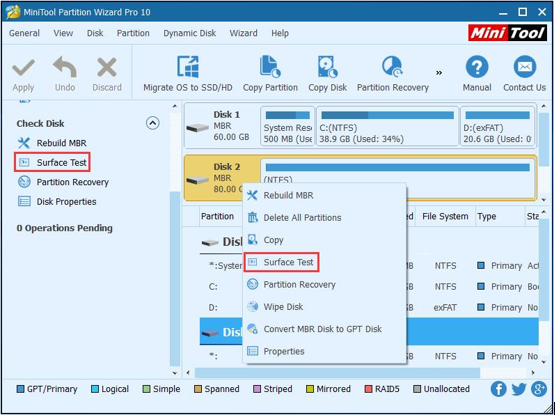
Select the target disk and then click “Surface Test” from the left action panel, or right-click the target disk at first, and then select “Surface Test” from the drop-down menu.
Click “Start Now” button in the new window to start disk surface test.
After scanning, if you find red color, you need to use specific software to shield bad tracks. After that, you can check whether your external hard drive takes long time to respond. If yes, try the following solution.
- Export data to another drive.
If your external hard drive slows to open files, you’d better recover lost data from this drive! However, how to recover lost data since this external hard drive takes long time to recover?
Here, MiniTool Power Data Recovery is a wise choice for you. In general, as long as the data loss is not caused by hardware failure and the lost data have not been overwritten by new data, you can recover them.
Besides, this professional data recovery offers wizard-like interfaces as well as simple operations. Thus, even a new user can easily recover lost data by using this data recovery tool.
Video Watch
Click Play button to learn how to carry out hard drive data recovery.
- Perform disk defragmentation to optimize the disk.
As we know, optimizing drives can help your PC run smoother and boot up faster. Now, you can try the following steps to optimize your drive to solve the “external hard drive slow to open files” issue.
Select the search bar on the taskbar and enter defrag.
Select Defragment and Optimize Drives.
Select the disk drive you want to optimize.
Select the Optimize button.
- Place the slow external hard drive a new one.
If all else fails, you might consider that there are some physical problems on your external hard drive. In this case, you have no choice but to find a new drive to replace it to solve the “external hard drive slow to open files” issue.
I hoped this post can help you effectively solve the external hard drive takes long time to open files issue.
Now, tell us which method help you effectively solved the “external hard drive slow to open files” issue.
Should you have any question or suggestions, please contact us via support@minitool.com. We will upgrade this article.
Related Articles:
- Q: My USB hard drive becomes unallocated suddenly, but it contains massive important files! Now, what should I do? How to fix unallocated hard dive? Is it possible to fix unallocated UBS hard drive without losing data? Here, to recover your unallocated hard drive space without data loss, you are recommended to recover data from […]
- As we know, diskpart commands can help us to manage PC’s drives (disks, partitions, volumes, or virtual hard disks). However, if you are not familiar with these commands, you had better not turn to it to manage your partitions, for any mistaken command may cause data loss. For instance, I accidentally ran a diskpart clean […]
- “Can you recover files after formatting?” Recently, many friends asked me about this question. Now, in today’s post, I am going to show you how to complete this task easily and quickly. Data Lost after Formatting As we know, sometimes, we need to format our hard disk to solve some problems. For instance, […]
- Now, more and more users like taking photos to record memories. However, we have to admit that some people might delete some precious photos by mistake (pressing the wrong button or taking the useful photos as useless). Or they may set about transferring photos from digital camera to computer internal hard drive/mobile hard drive after […]
- Have you ever received the following scenario? When trying to access to files stored on partition hard drive or USB drive, you get an error message “The parameter is incorrect”. In this situation, what should you do? Is it possible to find important files stored on this drive without affecting the original data? In general, […]
- How Do You Recover Accidentally Deleted Files?
- A Full Guide to Recover Data after Diskpart Clean
- Is It Possible to Recover Files after Formatting With Easy
- External Hard Disk Lost Data-Don’t Worry, Try This Way
- Two Ways to Recover Virus Infected Data Are Introduced Here