Products

Recover 0 Bytes Files Windows
Last week, I found I could not access my USB drive containing massive important files and some personal data. Next, I opened its properties, and found it shows 0 bytes Used space, 0 bytes Free space as well as 0 bytes Capacity.
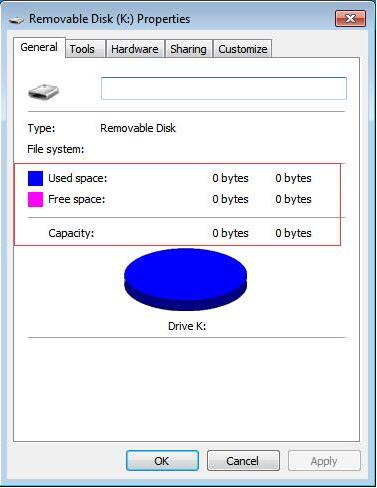
Now, what should I do since the USB drive shows 0 bytes? I really want to know whether I can recover 0 bytes files in Windows 10/8/7.
Of course, we can.
In general, as long as the lost files have not been overwritten by new data, we can get lost back by using a piece of professional data recovery software. MiniTool Power Data Recovery, developed by famous software development company, is recommended here because its wizard-like interface and simple operations can lead us to quickly recover files from 0 bytes drive without difficulty. What’s more, it is a read-only tool. In other words, by using MiniTool Power Data Recovery, we can effectively restore 0 bytes Windows files without damaging the original data.
SEE! I USED THIS TOOL TO RECOVER 0 BYTES FLIES.
Steps to Recover Files from 0 Bytes Drive
First, download MiniTool Power Data Recovery. Then, install and launch it. After that, select Damaged Partition Recovery on the main interface.
Second, full scan the 0 bytes drive containing lost files.
Finally, store all needed files on a safe place. It is recommended to store needed files on another drive in case of any data recovery failure.
See! Within only 3 steps, we can effectively recover 0 bytes files in Windows 10/8/7 without bringing any damage to original data.
Tips
After Windows 0 bytes files recovery, you can format the 0 bytes drive to use this drive again. Here, MiniTool Partition Wizard, a piece of professional and free partition magic, can help you format drive with ease.
Select the partition which shows 0 bytes in Used space, and choose “Format Partition” feature from the left panel of MiniTool Partition Wizard.
Set partition label, file system and cluster size, and click “OK”.
Click “Apply” button on the top to apply the change.
Related Articles:
- External Hard Drive Not Recognized Your PC refuses to recognize your external hard drive? What should you do if your external hard drive not showing Windows 10? Video Tutorial – Hard Drove not recognized Don’t worry if you cannot find your external hard drive in Windows Explorer. Now, you can try the following […]
- Help! I need help! I mistakenly formatted my hard drive containing massive important files yesterday. As a result, I could not find any files in my hard drive. Now, what should I do? Can you help me recover files from formatted hard drive? Here, as long as your lost data has not been overwritten by […]
- I stored massive precious photos, files and other data in my computer. However, yesterday, I could not access these data as my Windows boots into a black screen. Now, what should I do? Can I recover data from a black screen? Now, in today’s post, I am going to show you how to recover data […]
- As you know, if you mistakenly delete a file from Windows by pressing Delete button, you can open your Recycle Bin, find and right-click the deleted file, and choose Restore. However, some users may empty their Recycle Bin after delete file, but after a while, they realize that they delete some important files by mistake. […]
- Sometimes, we will use diskpart commands to manage partitions. However, what should we do if we accidentally used diskpart clean command? This command will remove all data from the selected drive. As a result, we cannot find our files. Now, in this case, what should we do? Can we undo the diskpart clean command? Is […]
- Microsoft developed and released Windows 10 in 2015. From then on, more and more users like running computer with this personal computer operating system. However, unfortunately, according to a survey, we find many Windows10 users have encountered data loss issues. For instance, users may accidentally delete files. Therefore, Windows 10 data recovery has haunted many […]
- Hi, I really need help! My PC cannot boot, although there is enough power? However, My PC contains massive important files including business data, working document, personal data, etc. In this situation, what should I Do? Can I recover data when PC won’t boot? What’s more, is it possible to recover lost data from dead […]
- I stored massive photos on my SD card, and it worked very well. However, yesterday, I could not access my SD card. And, it showed as RAW in Disk management. In this case, what should I do? How to fix my RAW SD card? More importantly, is it possible to fix RAW SD card without […]
- Have you ever encountered the “drive not formatted” error? What should you do if you cannot access your hard drive (including external hard drive, internal hard drive, USB drive, SD card, etc.) because of the not formatted error? How to solve the not formatted error? Now, in today’s post, I am going to show how […]
- Are you worrying about permanently deleted files recovery? Now, read this post and you will find a satisfactory answer. Is It Possible to Recover Permanently Deleted Files Some uses like to delete files by pressing “Shift & Delete” button to release more free space, or they regularly empty their Recycle Bin to release […]